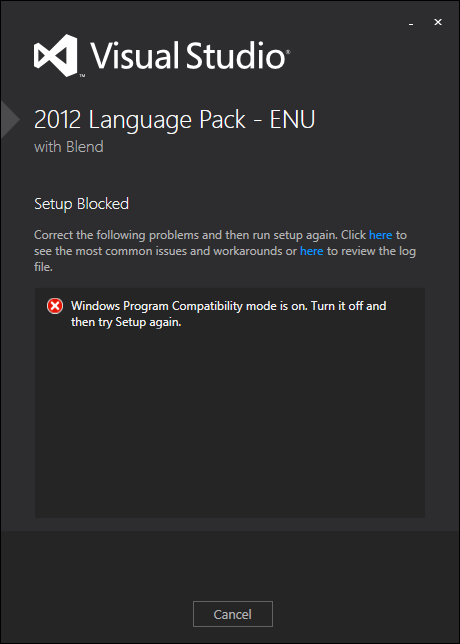As I explained in the following article:
HOWTO: Testing add-ins in localized versions of Visual Studio
http://www.mztools.com/articles/2010/MZ2010003.aspx
Visual Studio 2012 and higher allows to install additional languages (“Tools”, “Options” window, “Environment”, “International Settings” section) through language packs, rather than installing localized full versions of Visual Studio (as in previous versions):
Microsoft Visual Studio 2012 Language Pack
http://www.microsoft.com/en-us/download/details.aspx?id=30681
Microsoft Visual Studio 2013 Language Pack
http://www.microsoft.com/en-us/download/details.aspx?id=40783
When selecting a language other than English, you may find running the downloaded vs_langpack.exe setup the following error:
“The language pack is already installed. To install an additional language, please install the language pack for that language”

The problem is happening because you are actually installing the English language pack on an English Visual Studio (notice the title 2013 Language Pack – ENU). It happens that those download pages need some long seconds since you select a language in the dropdown list until the page is refreshed with the corresponding downloadable setup. If you click the “Download” button just after selecting a language in the dropdown list, you actually download the (original) English language pack. Once the page is refreshed, the whole page is localized (including the “Download” button) and then you can download the correct vs_langpack.exe setup.
Notice the amount of unfortunate events in this scenario that can confuse many people:
- The page needs many seconds to switch the language – a bad design -.
- No clear indication is provided to the user. The Download button is still visible and enabled.
- The downloaded setup has the same name “vs_langpack.exe” that doesn’t include the language.
- The setup error doesn’t say the language that you are trying to install (only the title states the “ENU” language).