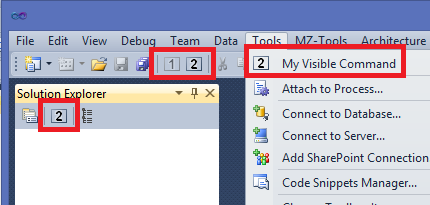As you know, whether you are an add-in developer or a package developer, Visual Studio calls your package or add-in to query the status of your commands when it requires to know it, for example, before showing the menu items of a menu, when the selected object has changed, etc. However, in rare occasions you may need to tell Visual Studio that you want it to query the status of your commands. A user of the MSDN VSX forum has asked it today, for example.
I was somewhat familiar with the solution for add-ins, which is to use the UpdateCommandUI method of the EnvDTE80.Commands2 interface (notice that the EnvDTE.Commands interface lacks that method, so you need to cast DTE.Commands to EnvDTE80.Commands2). Reviewing the code of my MZ-Tools add-in, certainly I needed to use it for a integration test.
I was also somewhat familiar with the solution for packages because I found the UpdateCommandUI method of the IVsUIShell by chance some time ago just perusing the MSDN documentation.