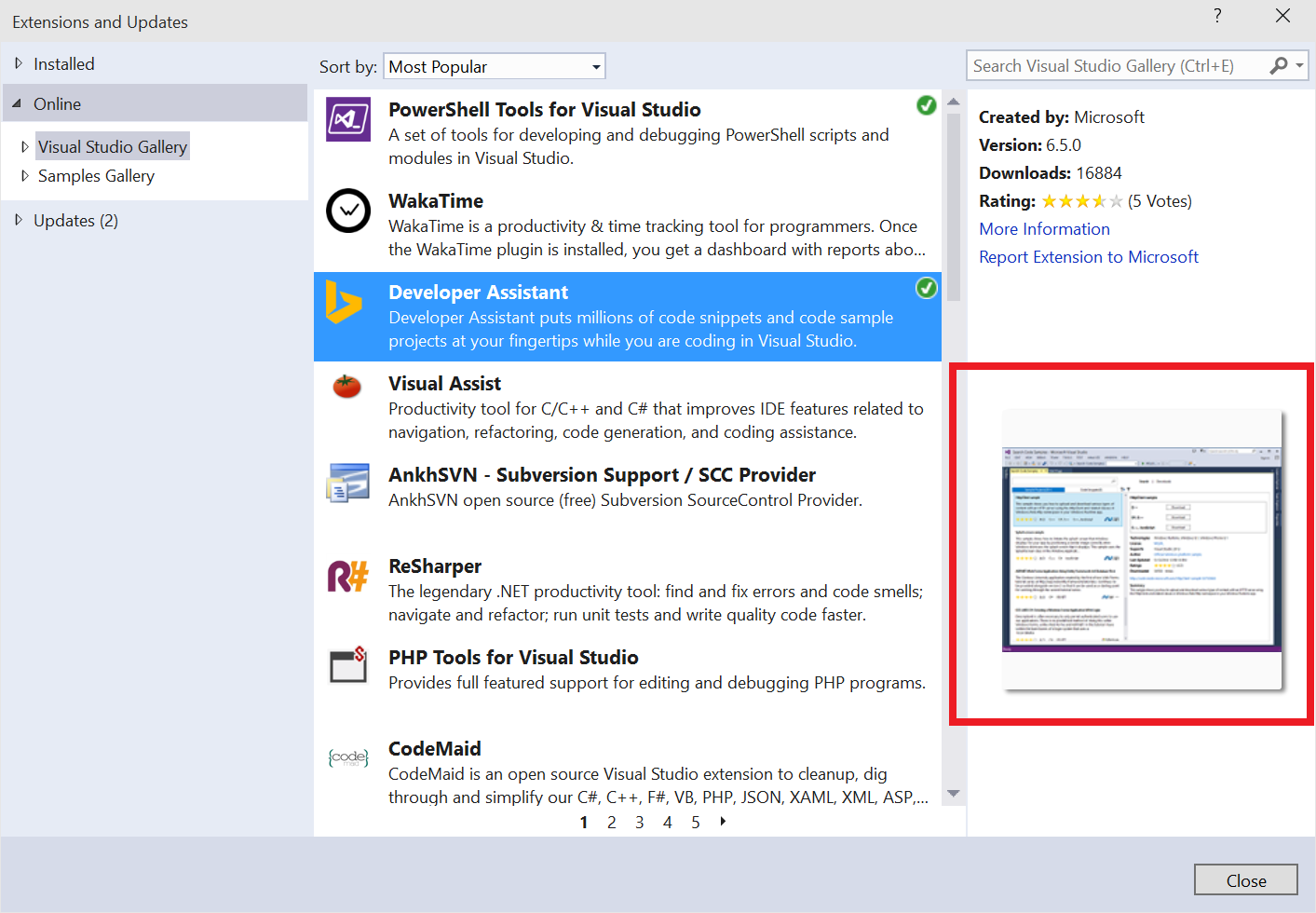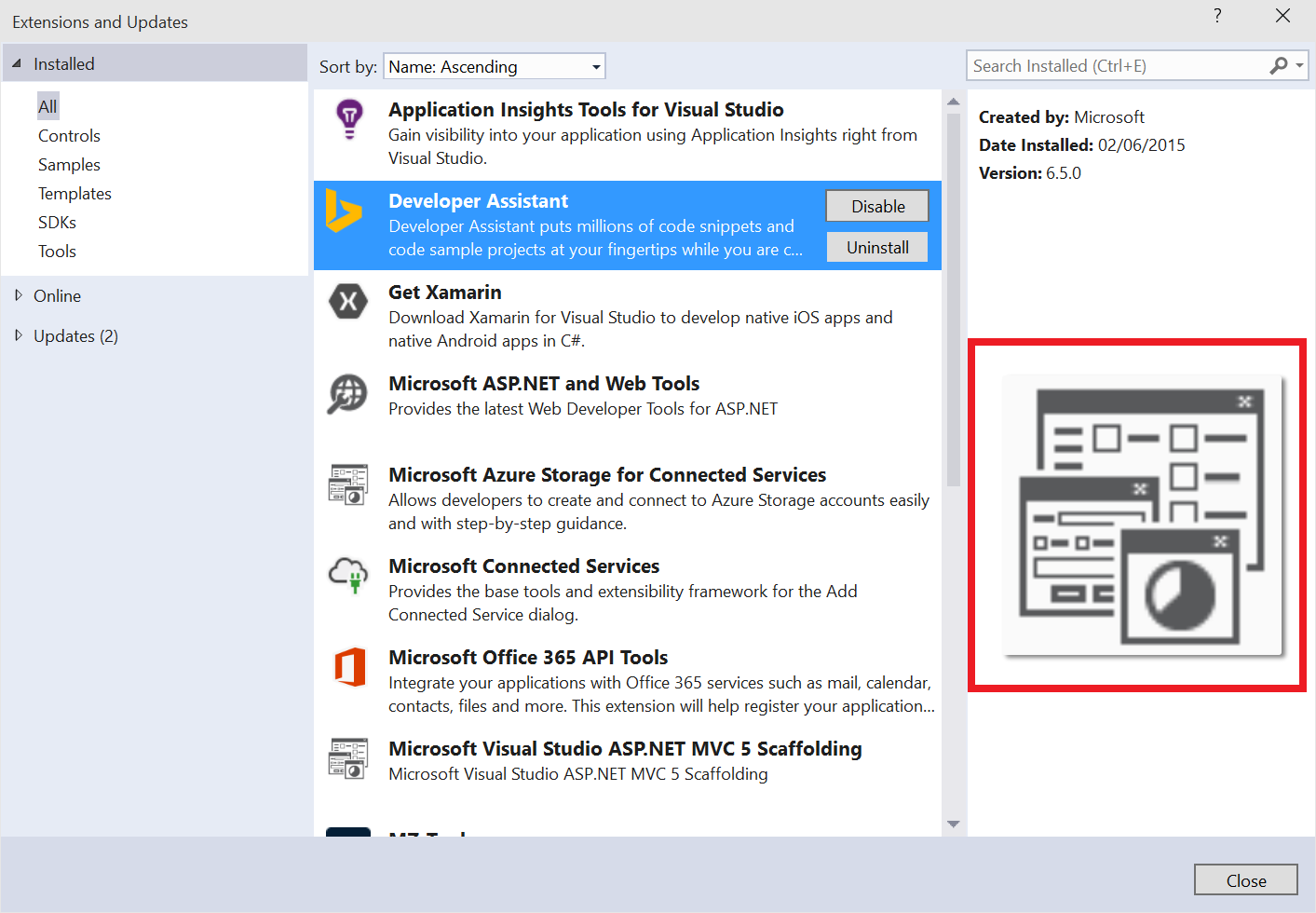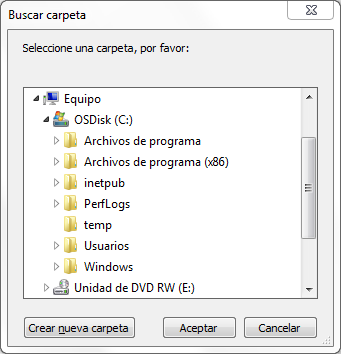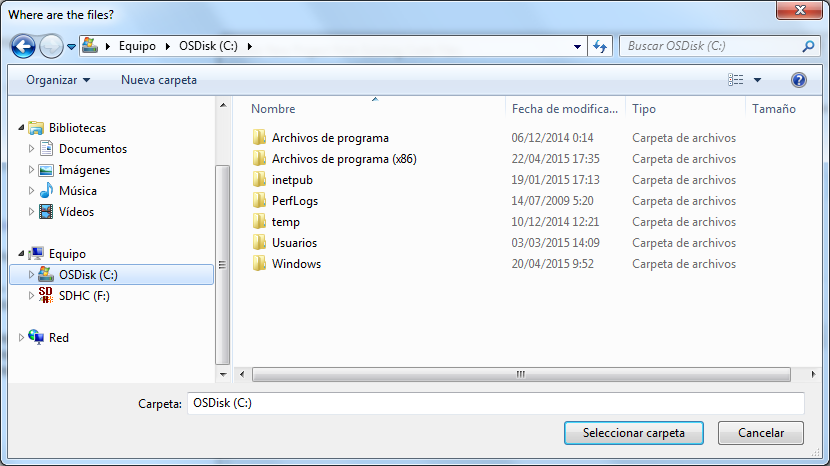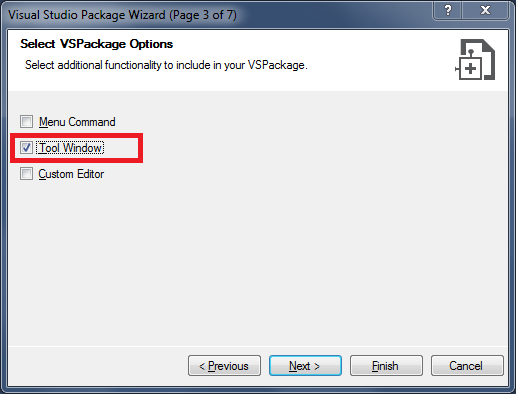Although this article applies only to the old Visual Studio 2008, I am writing it for completeness of the body of knowledge that I have built over the years about add-ins. And if you are a VSX developer who cares about your users/customers, chances are that your extension still supports Visual Studio 2005 / 2008 (which are widely used yet at companies because for some reason developers don’t always migrate to the latest version. See How many old Visual Studio versions does my add-in/package have to support?). Recently I encountered an issue in one of my scripts that remove add-in commands, and it took me a while to find that the root cause was a bug in Visual Studio 2008:
BUG: Visual Studio 2008 crashes if unloaded when an add-in executes DoEvents statement on startup
If you were in the VSX world in the VS 2008 era of add-ins, you may remember that there was another bug that caused VS 2008 to crash on startup:
BUG: Add-in causes Visual Studio 2008 crash when loaded
Fortunately both bugs were fixed in next releases.