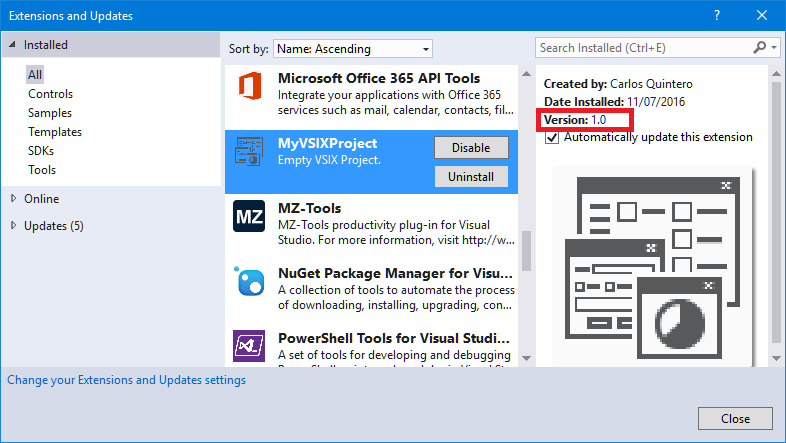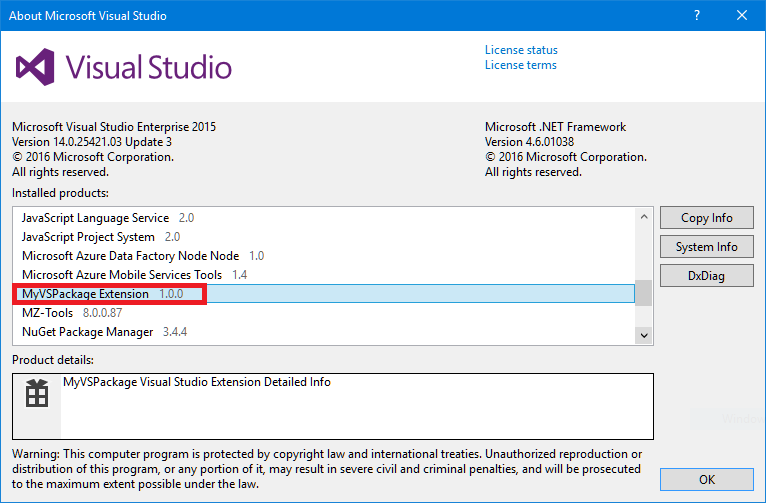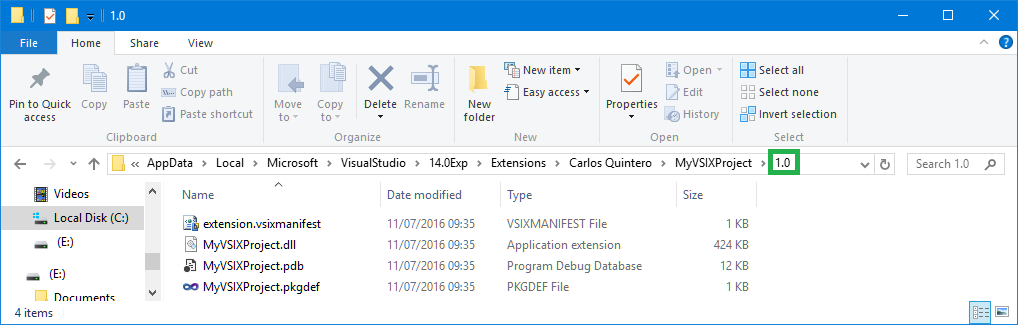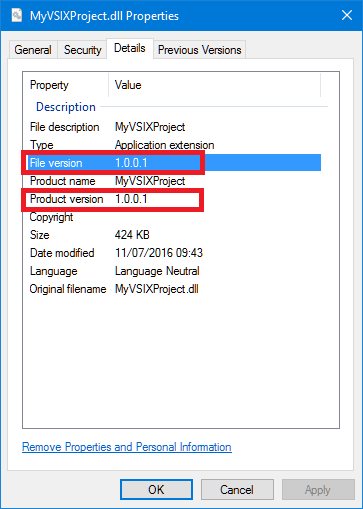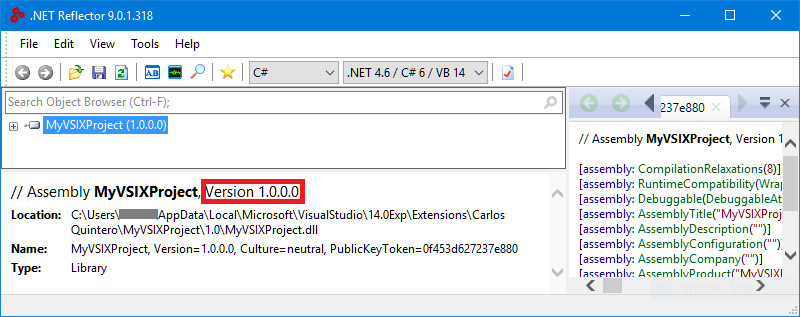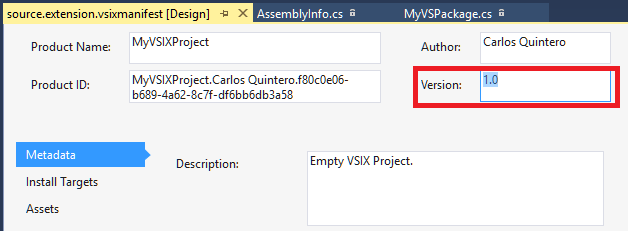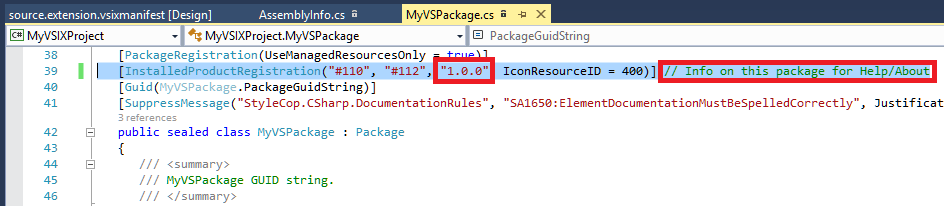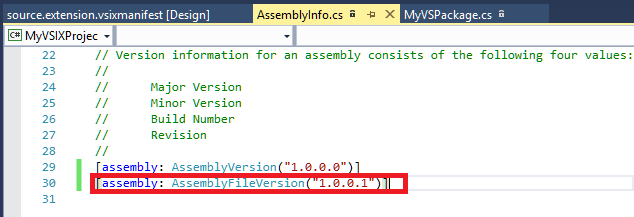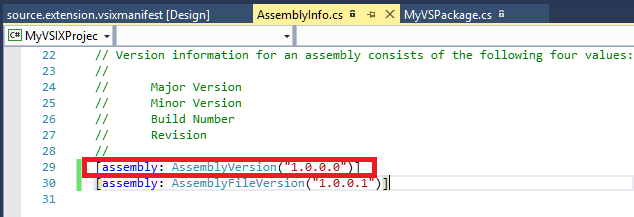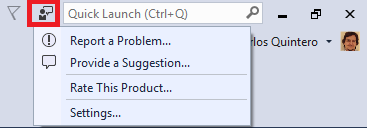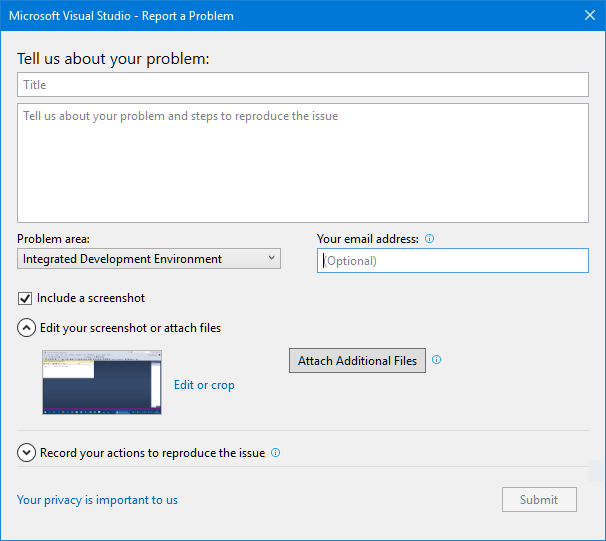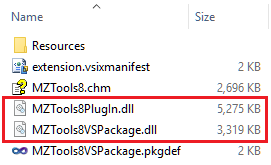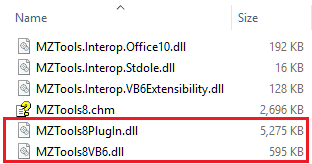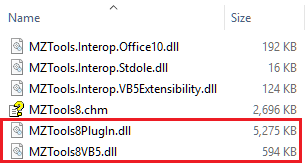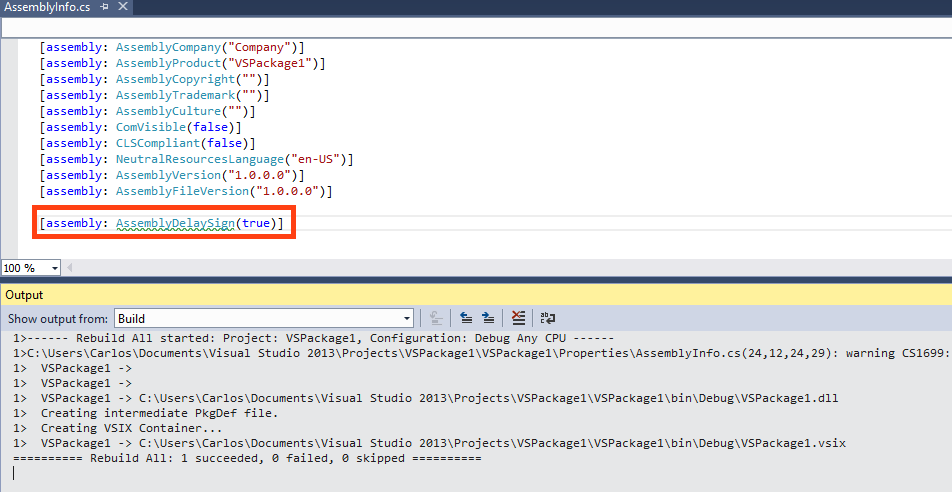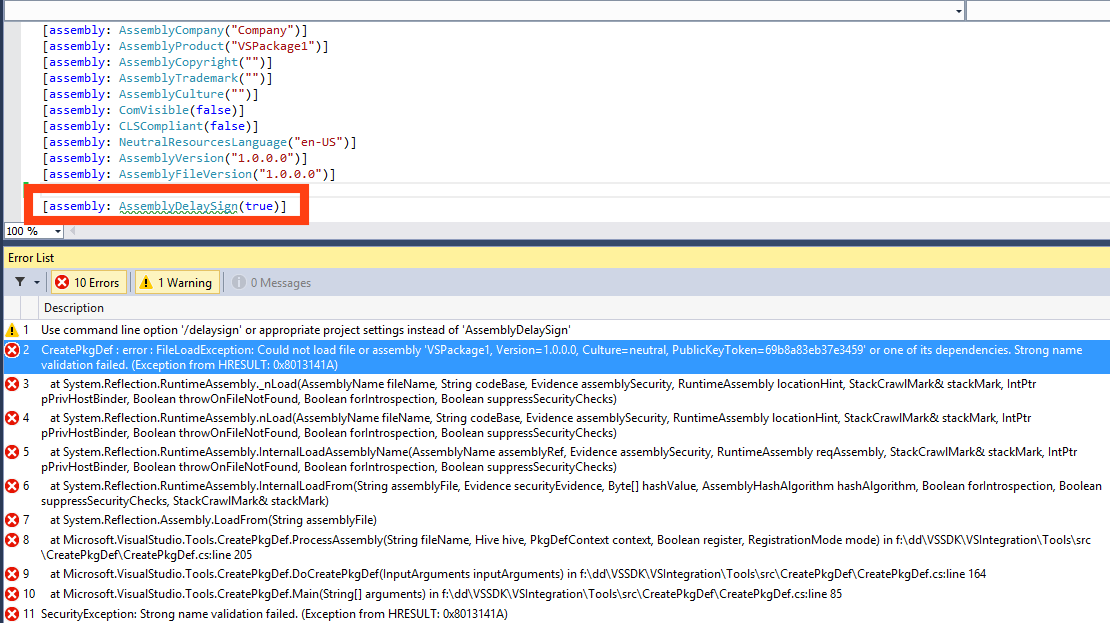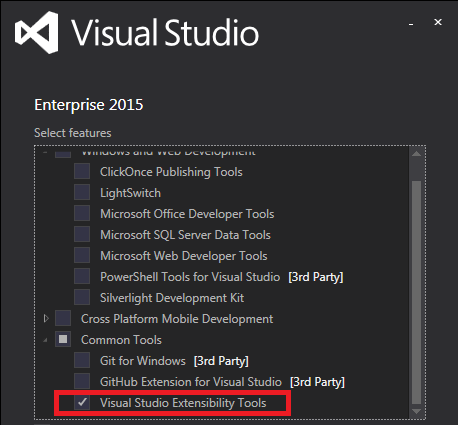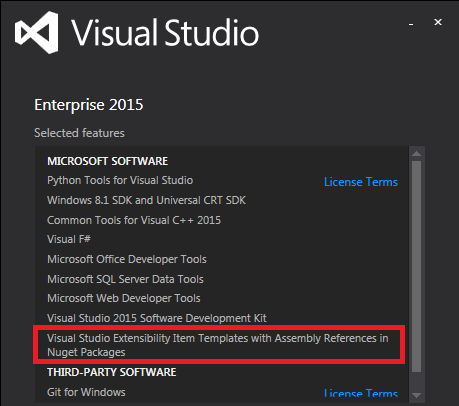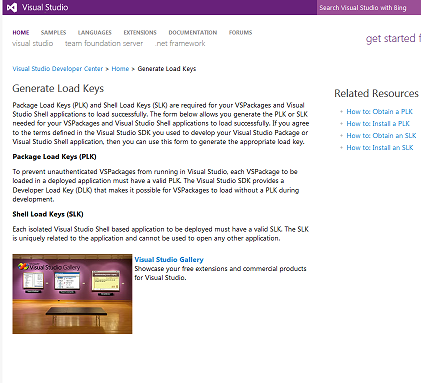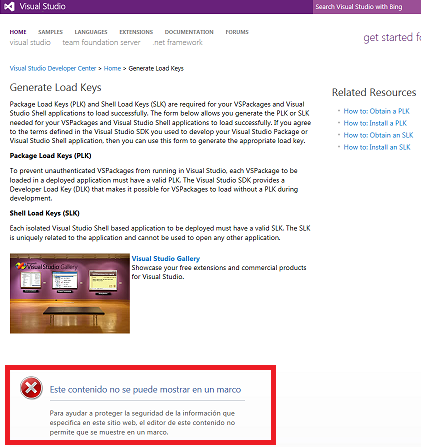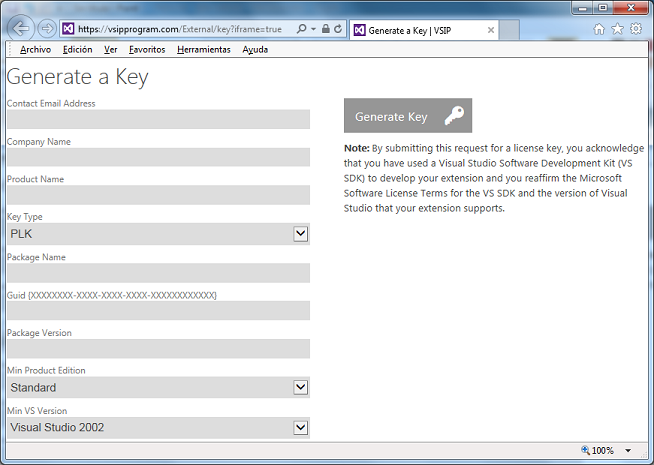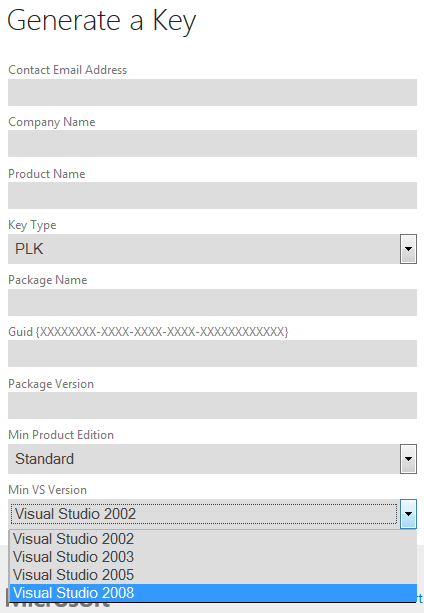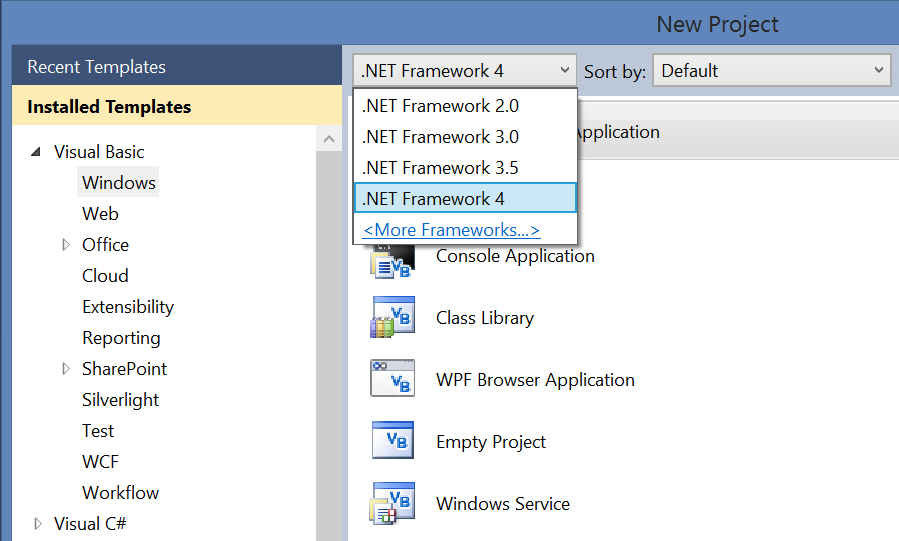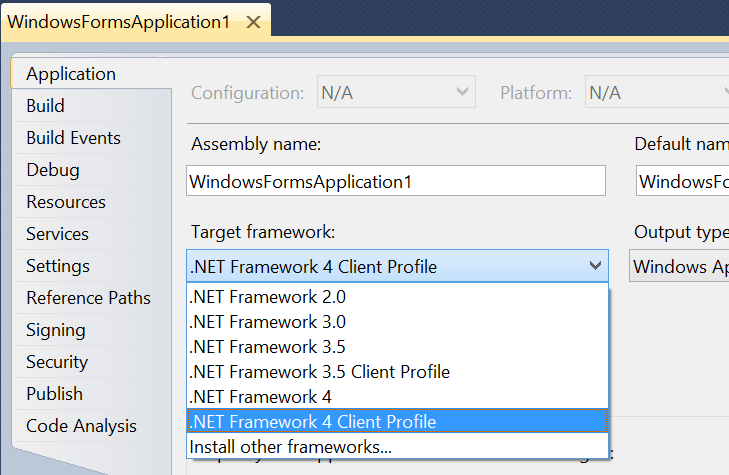After several days fixing bugs of my new MZ-Tools 8.0 version, today I have tried to run the build process that I have to generate the “Production” version and it has failed with this chain of errors:
Error 1 CreatePkgDef : error : ReflectionTypeLoadException: Unable to load one or more of the requested types. Retrieve the LoaderExceptions property for more information. MZTools8VSPackage
Error 2 at System.Reflection.RuntimeModule.GetTypes(RuntimeModule module) MZTools8VSPackage
Error 3 at System.Reflection.RuntimeModule.GetTypes() MZTools8VSPackage
Error 4 at System.Reflection.Assembly.GetTypes() MZTools8VSPackage
Error 5 at Microsoft.VisualStudio.Tools.CreatePkgDef.ProcessAssembly(String fileName, Hive hive, PkgDefContext context, Boolean register, RegistrationMode mode) in f:\dd\VSSDK\VSIntegration\Tools\src\CreatePkgDef\CreatePkgDef.cs:line 260 MZTools8VSPackage
Error 6 at Microsoft.VisualStudio.Tools.CreatePkgDef.DoCreatePkgDef(InputArguments inputArguments) in f:\dd\VSSDK\VSIntegration\Tools\src\CreatePkgDef\CreatePkgDef.cs:line 164 MZTools8VSPackage
Error 7 at Microsoft.VisualStudio.Tools.CreatePkgDef.Main(String[] arguments) in f:\dd\VSSDK\VSIntegration\Tools\src\CreatePkgDef\CreatePkgDef.cs:line 85 MZTools8VSPackage
Error 8 Could not load file or assembly 'MZTools8PlugIn, Version=8.0.0.0, Culture=neutral, PublicKeyToken=a756ad4bac8a0579' or one of its dependencies. Strong name validation failed. (Exception from HRESULT: 0x8013141A) MZTools8VSPackage
The first thing I noticed is that the errors show a location “f:\dd\VSSDK\VSIntegration\Tools\src” that is not on my hard disk. This is because the VS SDK tools (at C:\Program Files (x86)\Microsoft Visual Studio 12.0\VSSDK\VisualStudioIntegration\Tools\Bin) are shipped with the .pdb files for debugging.
The second thing that I noticed is that the CreatePkgDef.exe utility was failing because of a strong name validation that happened in the System.Reflection.RuntimeModule.GetTypes(RuntimeModule module) method of the .NET Framework. However, this had been working until a few days ago. My MZ-Tools package (MZTools8VSPackage.dll) uses .NET Framework 4.5 and it is not obfuscated, but it uses a core MZTools8PlugIn.dll that uses .NET Framework 2.0 and it is obfuscated. So, the things are arranged as follows:
- In “Debug” configuration, the MZTools8PlugIn.dll assembly is generated with a strong name because no obfuscation is performed.
- In “Release” configuration, the MZTools8PlugIn.dll assembly is delay-signed, because it requires obfuscation, and you can’t alter an assembly signed with a strong name. So, obfuscation is done in a post-build step and then the obfuscated assembly is finally signed. The details are documented here.
So, in “Release” configuration, CreatePkgDef.exe is failing because the package assembly is loading a required assembly that doesn’t have a strong name yet (delay-sign). I was well aware that normally you need to instruct the .NET Framework to skip strong name validation using sn.exe -Vr (which for sn.exe 32-bit adds a special registry entry under HKEY_LOCAL_MACHINE\SOFTWARE\Wow6432Node\Microsoft\StrongName\Verification) but somehow the CreatePkgDef step of the package assembly compilation of my build process has been working for ages until a few days ago without that strong name validation skipping step.
What has changed in the last days? My only suspect was Visual Studio 2015 and .NET Framework 4.6, that I installed on my main dev machine once they got RTM status. Since .NET Framework 4.5, 4.5.1, 4.5.2 and 4.6 are “highly compatible” with .NET Framework 4.0, they are not installed “side by side” but “on top” of the previous version. But it could be that one version introduces a breaking change to existing apps. To verify this hypothesis, first on my main dev machine where the issue was happening I created a package with Visual Studio 2008 (which uses .NET Framework 3.5 and CLR 2.0) and it compiled even setting the following delay sign in the AssemblyInfo.cs file:
[assembly: AssemblyDelaySign(true)]
The same was not true if I used Visual Studio 2010 or higher (which use .NET Framework 4.0 / CLR 4.0 or higher), but it was true in the past. So the suspicion increases.
Then, I setup a new virtual machine with only Visual Studio 2013 (.NET Framework 4.5.2) and lo and behold, a package compiles even if you use delay sign:
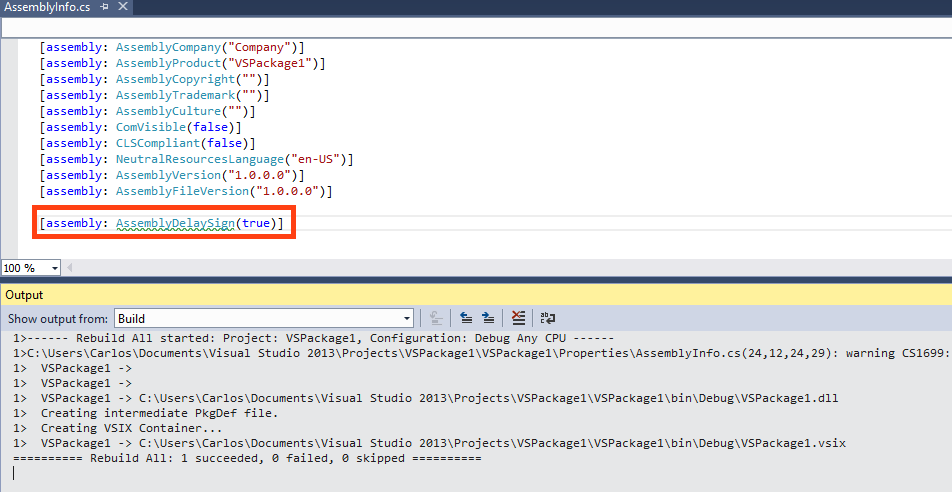
As soon as I downloaded and installed only .NET Framework 4.6 (no need to install Visual Studio 2015), the same package compilation gets this error:
CreatePkgDef : error : FileLoadException: Could not load file or assembly 'VSPackage1, Version=1.0.0.0, Culture=neutral, PublicKeyToken=69b8a83eb37e3459' or one of its dependencies. Strong name validation failed. (Exception from HRESULT: 0x8013141A)
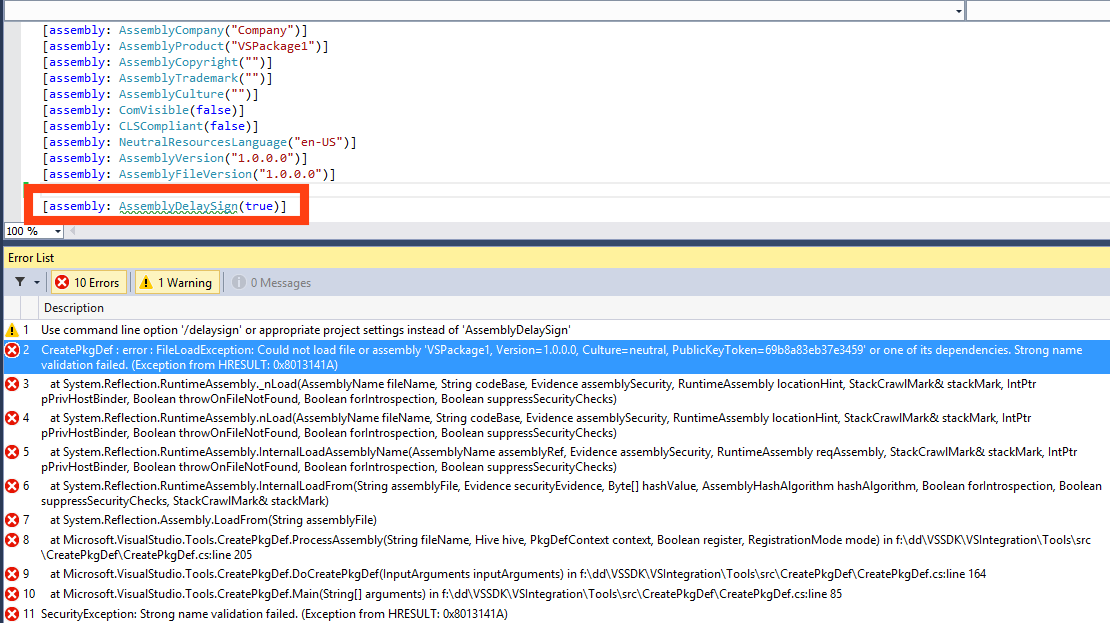
So, .NET Framework 4.6 introduces a breaking change that I have not seen documented.
Now, there is at least a couple of solutions:
- You can build the package assembly with a strong name even in “Release” configuration, so CreakePkgDef doesn’t fail, and remove the strong name before obfuscating. Since the sn.exe utility doesn’t allow to remove strong names, you must search some other utility on the web (they exist).
- You can instruct the .NET Framework to skip strong name validation using sn.exe -Vr before the package assembly is built, not after the package is built and before the assembly is obfuscated. The utility sn.exe is so handy that it allows you to skip strong name validation for assemblies that don’t exist yet, specifying just the public key token that will be used to sign them:
sn.exe -Vr *,public_key_token