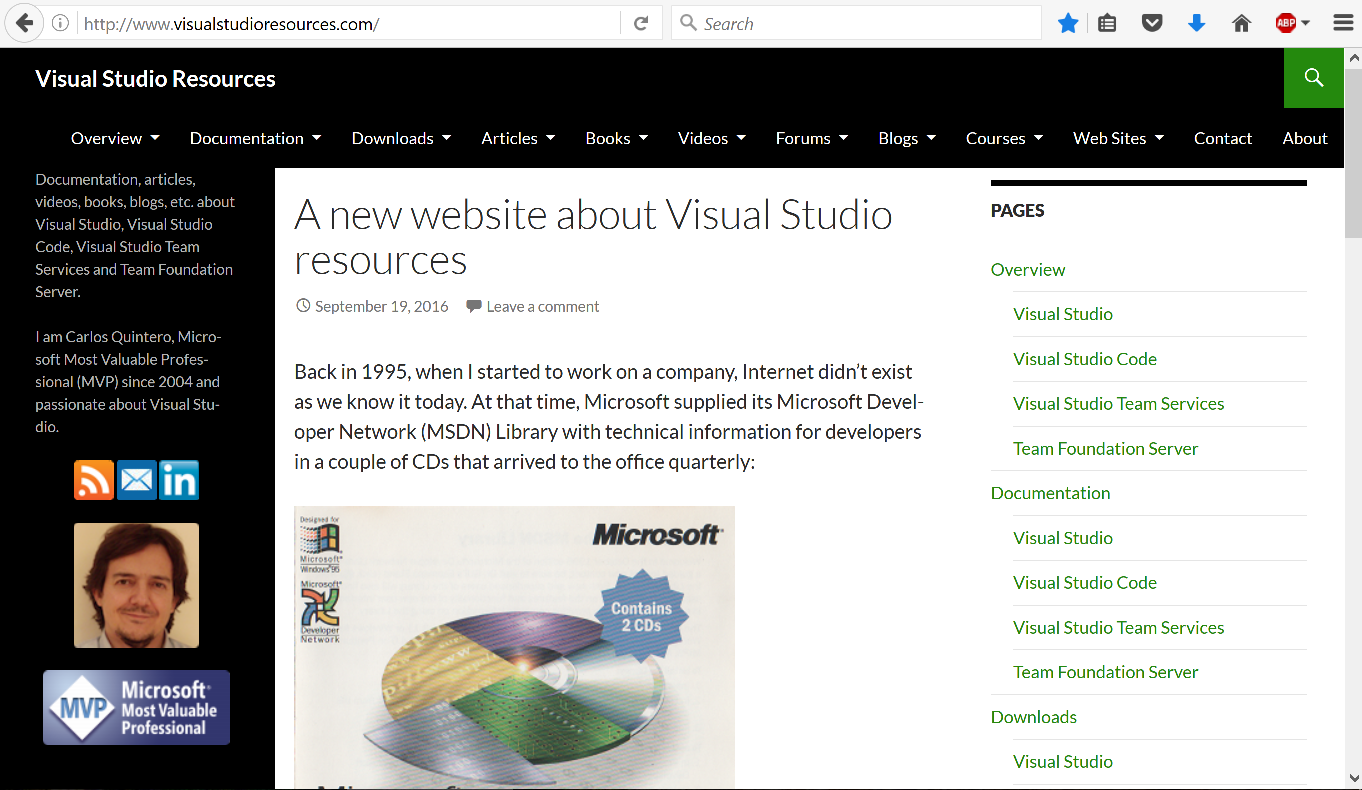I have launched a new website to help developers using Visual Studio / Visual Studio Code / Visual Studio Team Services / Team Foundation Server:
http://www.visualstudioresources.com/
And this is a cross post that explains my motivation to do it:
Back in 1995, when I started to work on a company, Internet didn’t exist as we know it today. At that time, Microsoft supplied its Microsoft Developer Network (MSDN) Library with technical information for developers in a couple of CDs that arrived to the office quarterly:
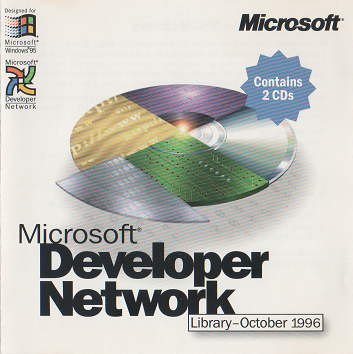
You could read the content of your interest in a few days, and then you didn’t receive more content until the next quarter. There were some printed magazines, but they were monthly and you read them in a few days. Content and resources were scarce. Today, more than 20 years later, the problem is the opposite: there is so many content in so many ways that we have to use search engines to find what we need. Also, the way we learn today is not the way we used to learn 20 years ago, at least not for every developer. Some people still prefer to read the official documentation from the manufacturer. Other people prefer to learn with thick, comprehensive, books. Other prefer small articles and posts. Others don’t like to read so much and prefer videos or courses. Yet others prefer to learn reading code of samples or other apps.
I’ve created this site with the goal of providing a huge directory of resources of any kind to learn about the Visual Studio family: Visual Studio, Visual Studio Code, Visual Studio Team Services and Team Foundation Server. It is not a website about .NET or about programming languages (C#, VB.NET, F#, etc.), but only about the “tooling”, the development environments and the application lifecycle management (ALM) systems that Microsoft provides to developers to become more productive.
This website starts small and modest, but hopefully it will grow in the next months and years to reach the depth of the Visual Studio Extensibility (VSX) that I created years ago for developers extending Visual Studio.
I hope you like it.