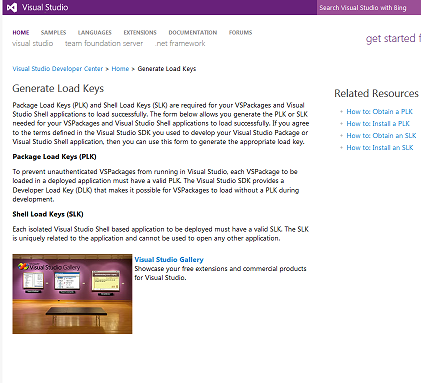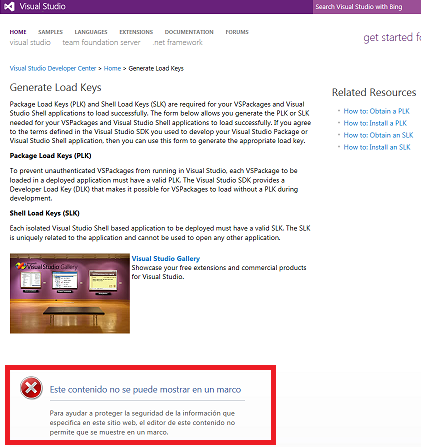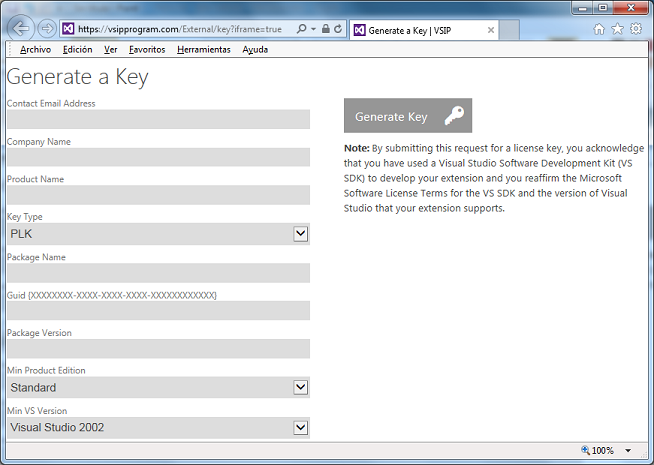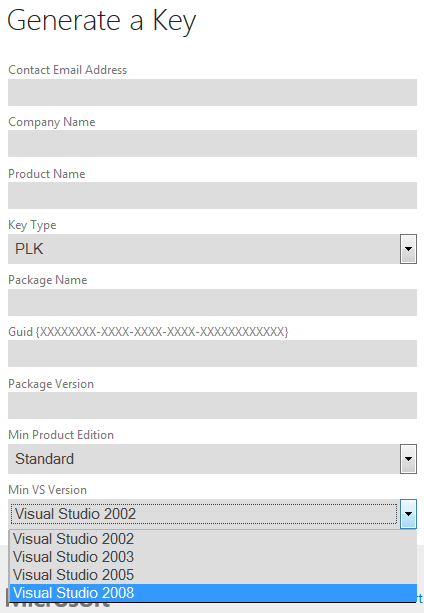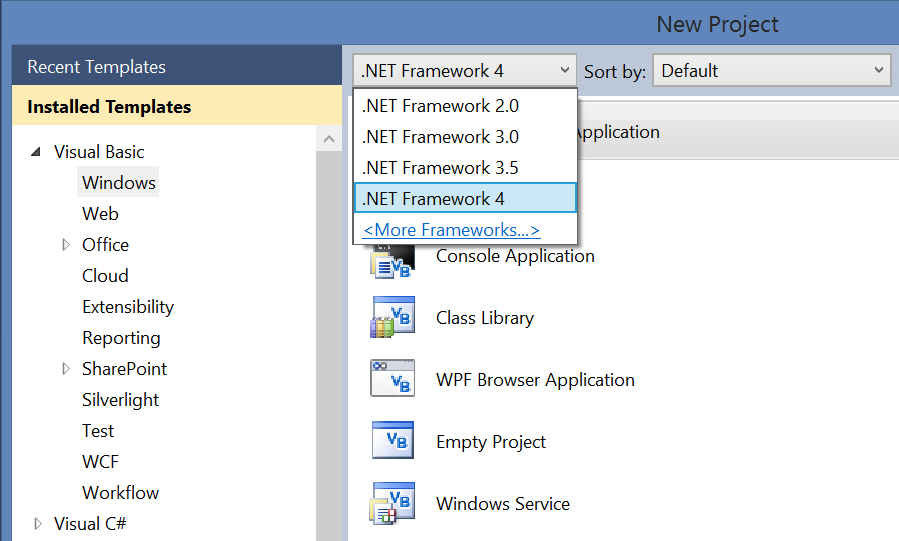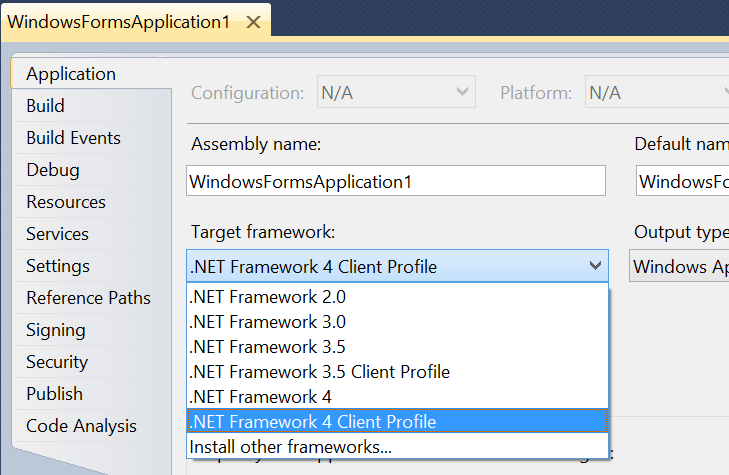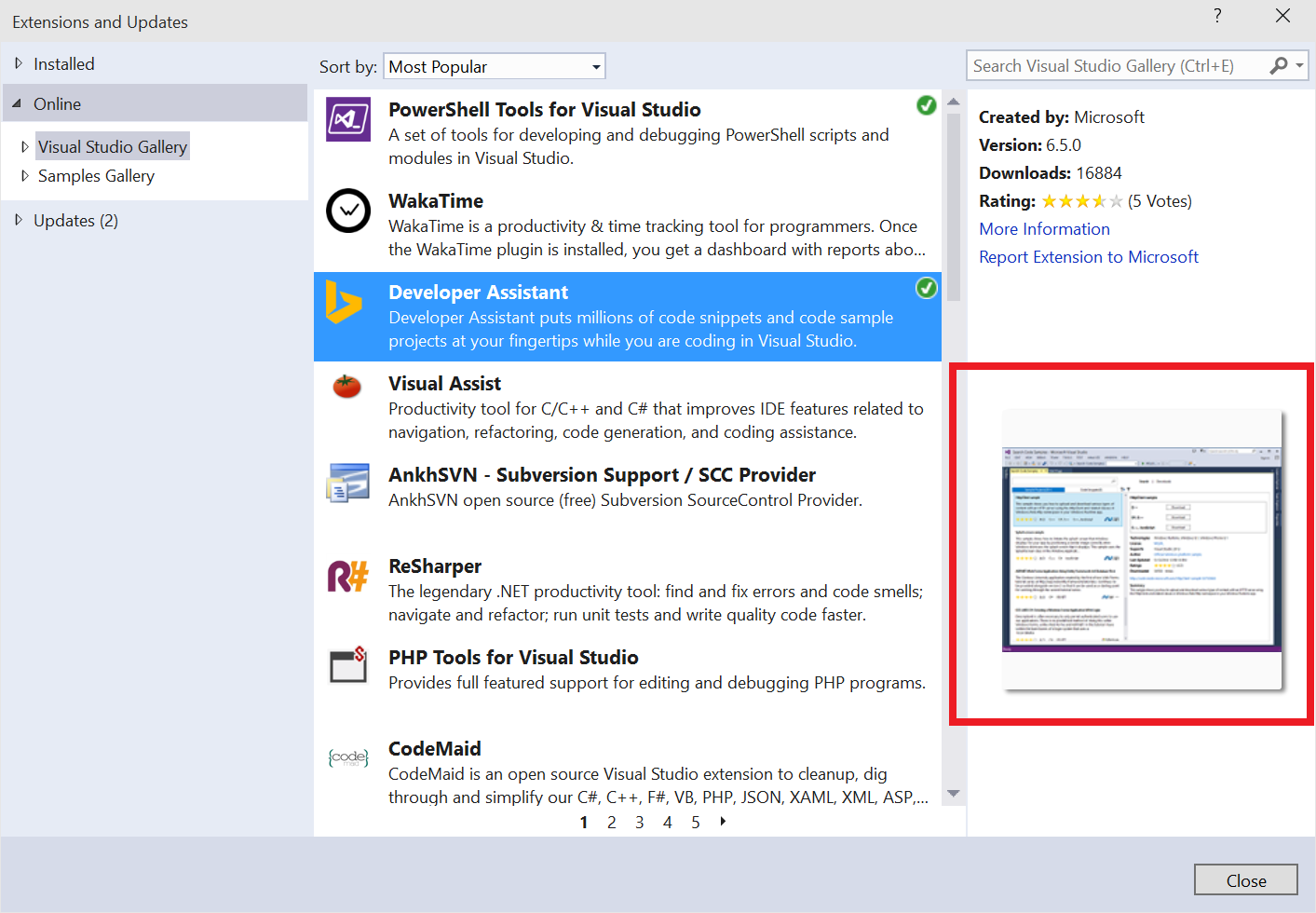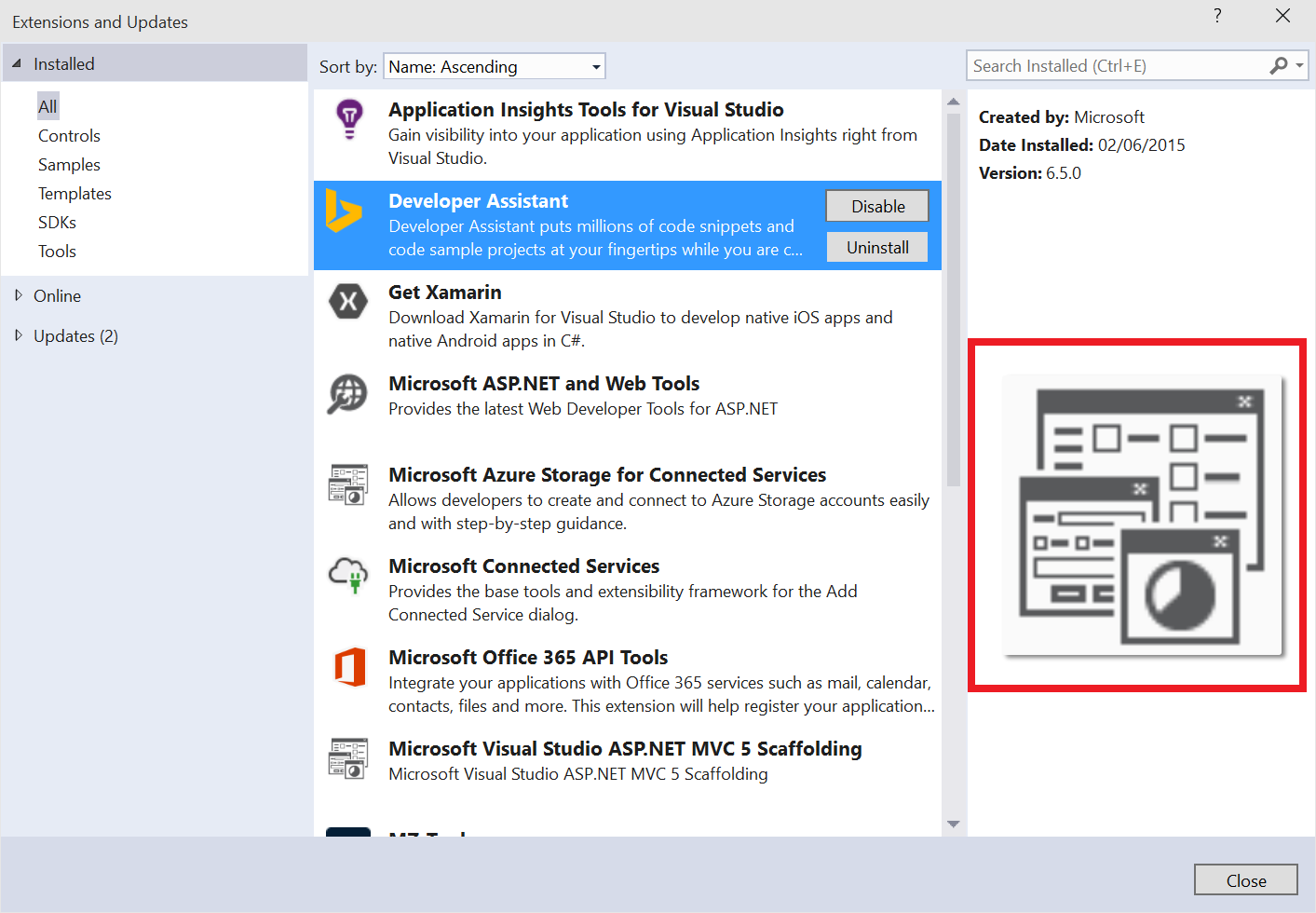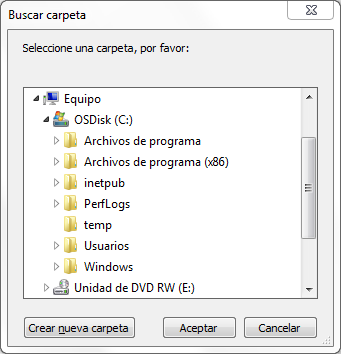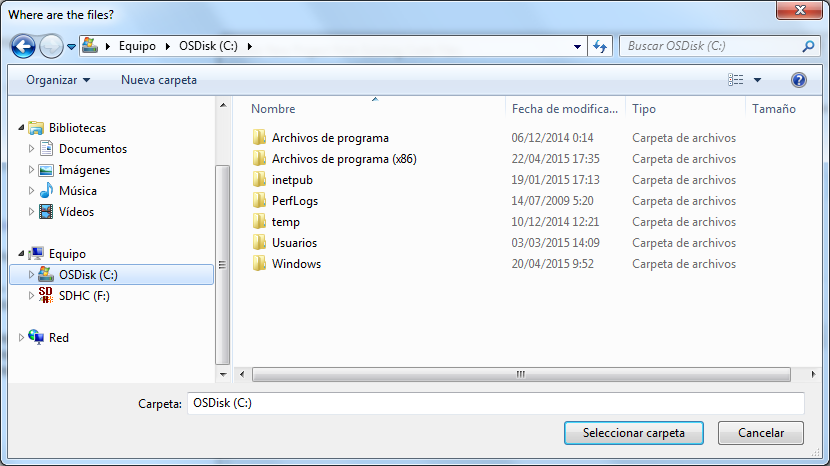Finally Visual Studio 2015 RTM has been released today and I am installing now on my main dev machine, rather than on separate virtual machines as I have been doing until now. There is and there will be a lot of information about what’s new in this release, but as a developer of extensions for Visual Studio, this release introduces these changes that you must know:
- Add-ins are gone and now packages are the primary way of extending Visual Studio for the typical need of creating some toolbar, menu, buttons, toolwindows, etc. or listening to events to do something. Migrating from an add-in to a package is not trivial due to the usage of services instead of the EnvDTE automation model (although you can still use the automation model) but also for the difficulties of the .vsct file. ElektroStudios StackOverflow user (and others): I do feel your pain. I will do my best to find time and provide decent tutorials and a GitHub sample about .vsct in the next couple of months.
- The editions offering has been simplified a bit and now you have:
- Community Edition, which supports extensibility and is free for some scenarios, at least “still free”, huh?
- Professional Edition
- Enterprise Edition
All of them are already available. There is no Ultimate edition, but for some reason there are still Express editions for Windows Desktop, Web (both already available) and Windows 10 (coming soon).
- The compilers for C# and VB.NET are now exposed to extensions through the .NET Compiler Platform (formerly “Roslyn”). This should replace the automation code models (EnvDTE.Project.CodeModel, EnvDTE.ProjectItem.FileCodeModel), although they can be still used and in fact their implementation has changed to use Roslyn under the hood, with quite a few bugs along the way that I have reported and most of them are fixed now.
- There is new support for high resolution icons on buttons for high-dpi displays, although AFAIK it is not documented yet.
- There is a new Common Project System (CPS) in the works.
- The Visual Studio 2015 SDK is available as a separate download as until now, but it is also already included in the Visual Studio setup under the name Common Tools > Visual Studio Extensibility Tools:
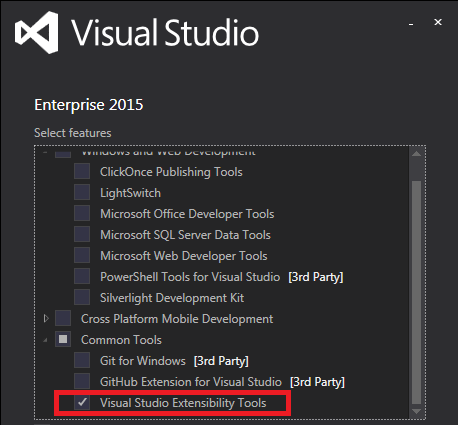
- The way to create a package, to add commands and toolwindows has changed, as hinted in the setup:
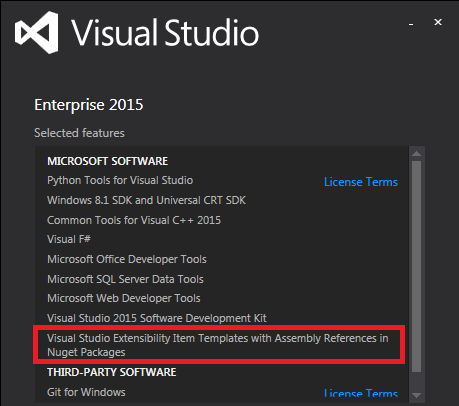
- To create a package there is no longer a wizard as in Visual Studio 2013, but just a barebone VSIX project template, and later you add as many custom commands or custom toolwindows as you want using the Add > New Item dialog and selecting the corresponding item templates under the Extensibility node. This solves the old problem of how to add a second command or toolwindow to an existing package, at the cost of making it more difficult to know how to add the first ones.
I will elaborate on all these aspects in the next weeks (during my vacations, I’m afraid), and will provide new links on this site to VS 2015 specific stuff.
Did I mention that my extension MZ-Tools 8.0 is now a package for VS 2012, 2013 and 2015? It is also an add-in for VS 2005, 2008 and 2010, and they share 80% of code at binary level using the strategy of core plug-in + host adapters that I outlined here. I have even released in the last weeks a restricted Beta 2 of MZ-Tools 8.0 for the VBA editor of Office and even for VB6 / VB5 sharing the same 80% of binary .NET code. This is an example of a complex add-in migrated to a package with a new good underlying architecture to accommodate not only future changes in the extensibility model of Visual Studio, but also to support other Microsoft IDEs.