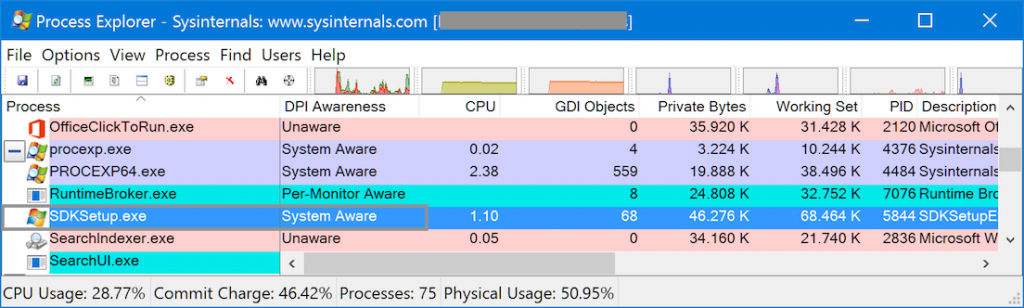This is another cross-post from my other web site, Visual Studio Resources, that may be of your interest as a VSX developer if your extension uses Windows Forms or .NET 2.0/3.0/3.5 tooling (included in WinSDK 7.1, but not in WinSDK 8.0 or higher):
The high-DPI (retina) displays pose some problems to us developers, so that we need to modify our applications to make them DPI-aware. In the post Visual Studio extensions and DPI-awareness I explained how I became DPI-aware and the painful experience to make my application (an extension for Visual Studio) DPI-aware. If you don’t know about DPI-awareness, start with that post.
In this post, I am going to explain how to do the opposite: to make an application that claims to be DPI-aware run as DPI-unaware. Technically this is called DPI virtualization mode, where the application thinks that it is running at 96 dpi and the Windows OS scales its window as a bitmap to the proper size. The result is that the application appears blurred but it’s usable, while in DPI-aware mode it has problems (by the way, if your problem is the opposite, see the Knowledge Base article Some desktop applications may appear blurred on high-DPI displays).
I have found a couple of scenarios where I have wanted some applications to become DPI-unaware even at the cost of appearing blurred on my retina display:
The first case is designing Windows Forms with Visual Studio. Modern versions of Visual Studio (2015, 2017) are truly DPI-aware but they alter the designer files of Windows Forms, so you need to either use a non-retina display, or to use a virtual machine with retina display disabled or to set the retina display scaling to 100% instead of 200% or 250%, which makes everything tiny and unreadable. But there is a better solution: you can make Visual Studio (or any process) DPI-unaware adding the following registry entry:
[HKEY_LOCAL_MACHINE\SOFTWARE\Microsoft\Windows NT\CurrentVersion\Image File Execution Options\devenv.exe] "dpiAwareness"=dword:00000000
(Thanks to Tanya Solyanik, from Microsoft, that provided me this trick).
The other case is an application that claims that it is DPI-aware, but it is not really. For example, the setup of the Windows SDK 7.1 (you may download it as winsdk_web.exe, but once executed the process is really sdksetup.exe). You can see here in Process Explorer that it claims that its DPI-awareness is “System Aware”:
But when executed on a retina display, it becomes tiny and truncated:
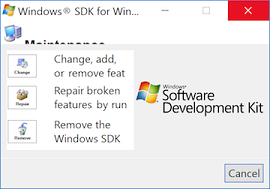
When creating the registry entry above for SDKSetup.exe:
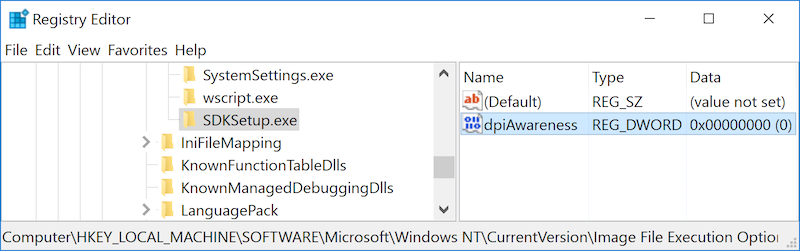
then it displays with the correct size and without truncations, that is, usable (although blurred):
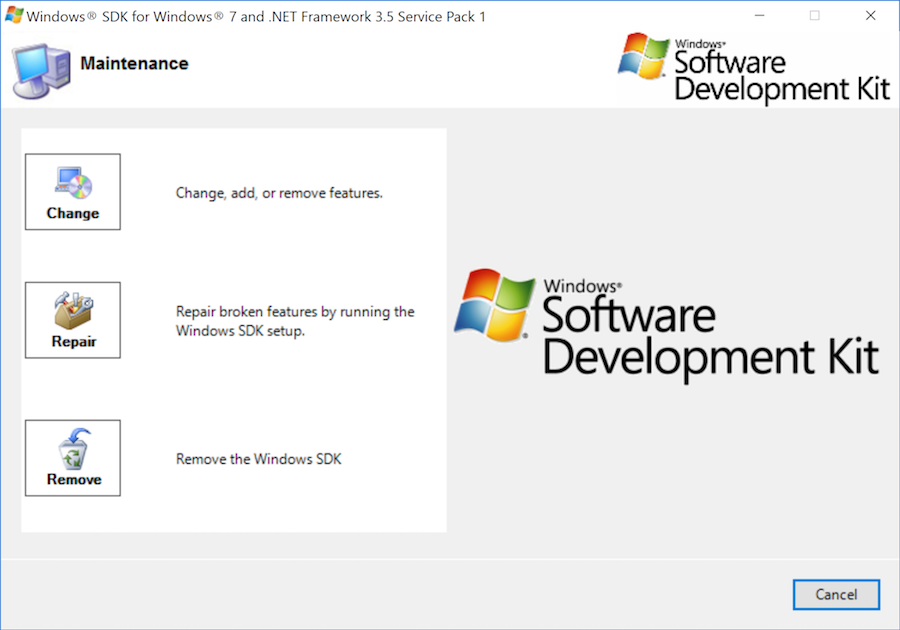
I hope this post helps if you are in one of those two scenarios.