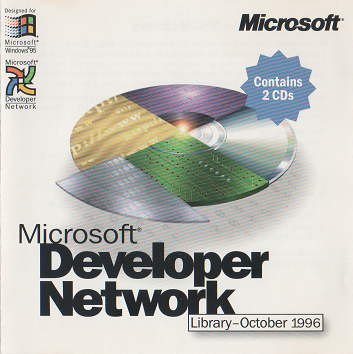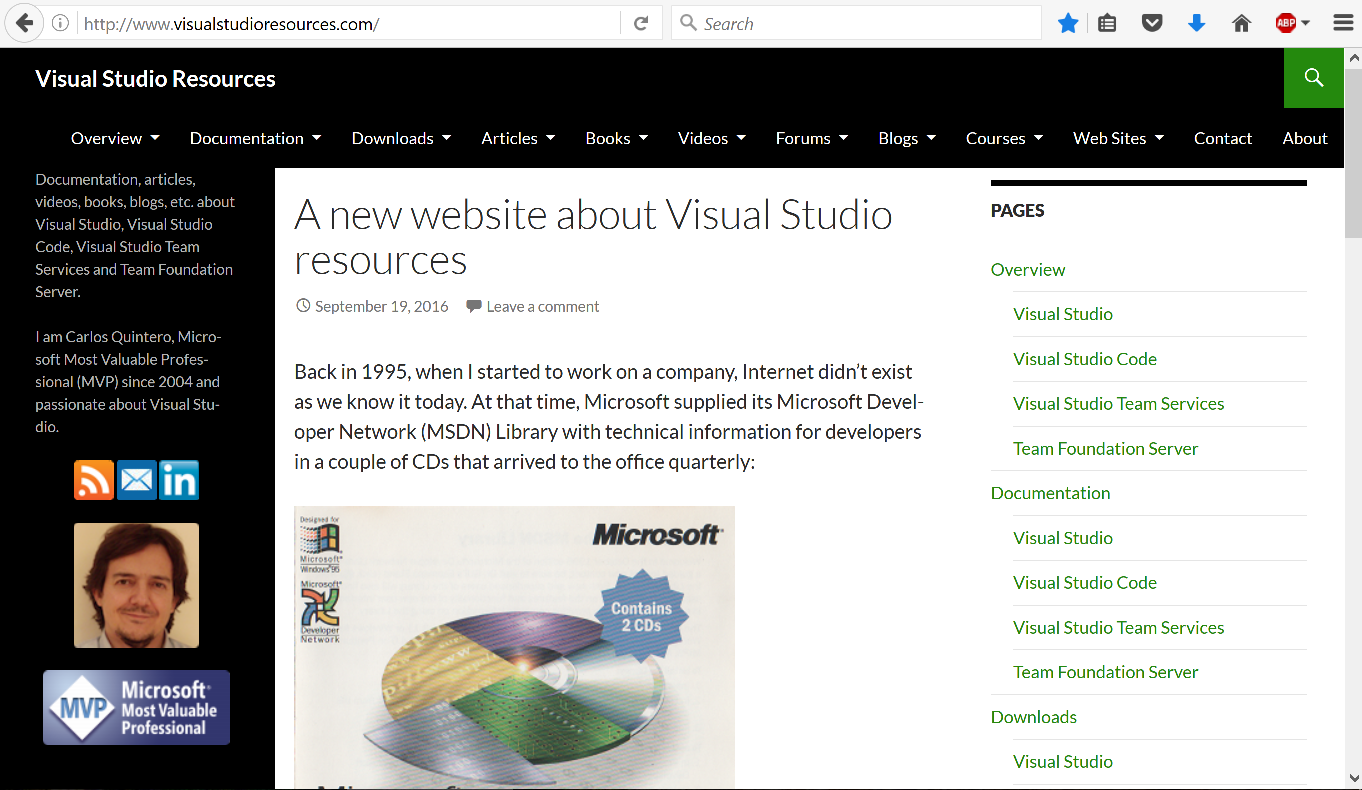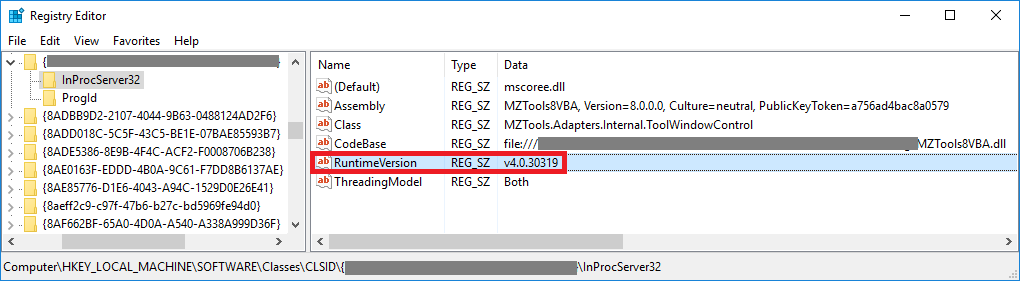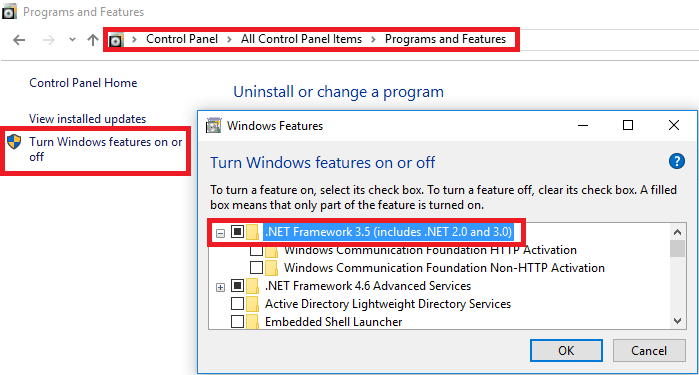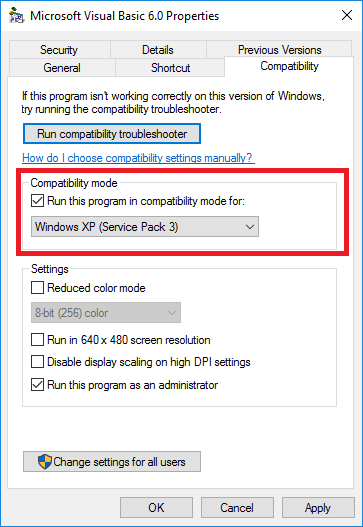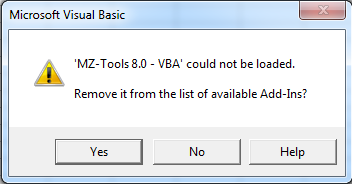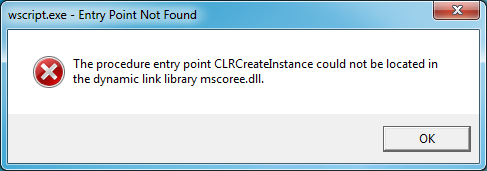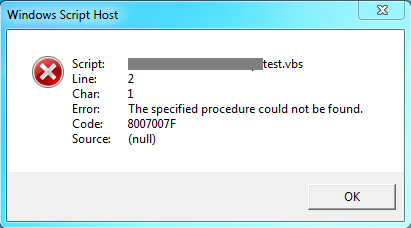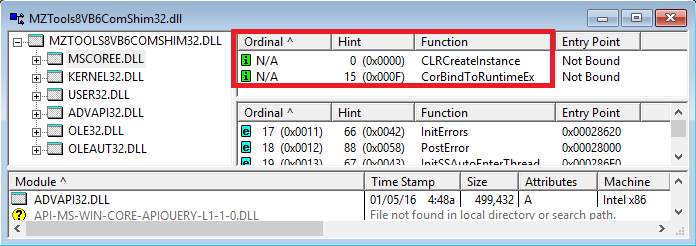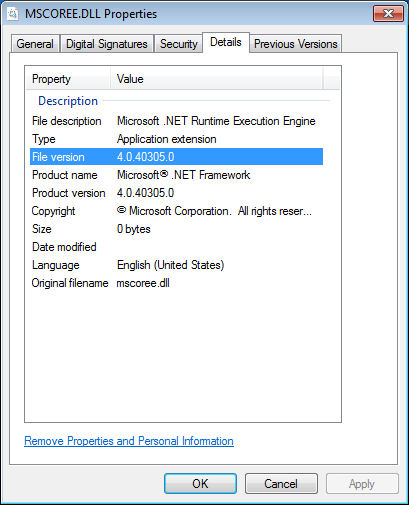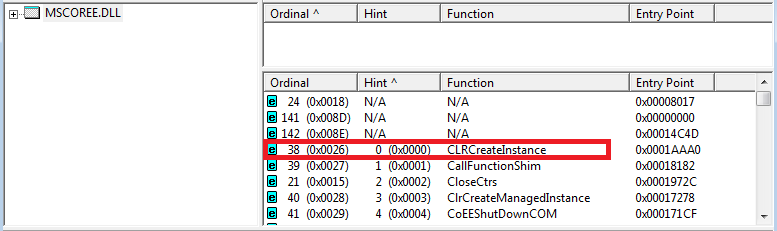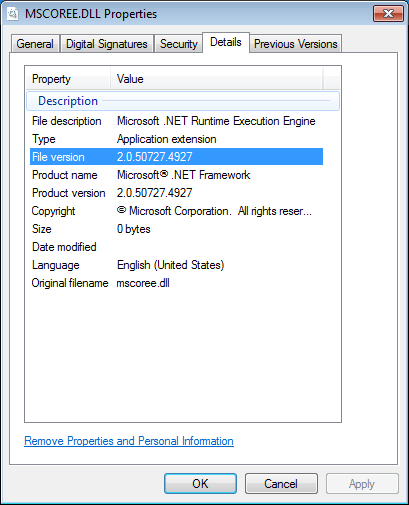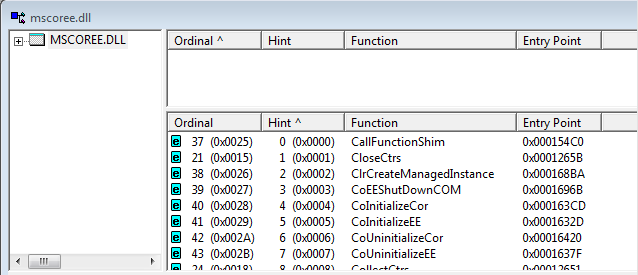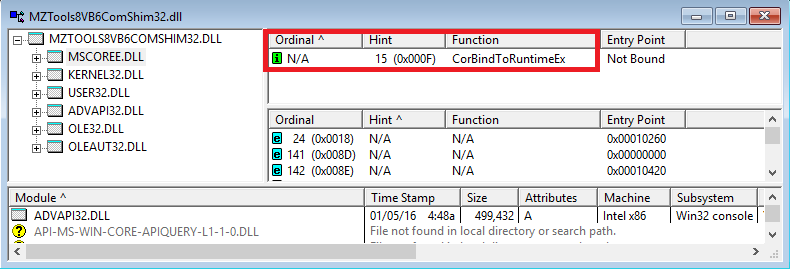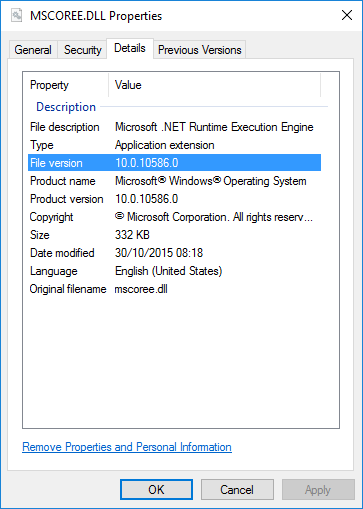In my last post I explained a problem that can happen when a .NET-based add-in for the VBA/VB6 editor that uses a COM Shim tries to use any Common Language Runtime (CLR) that it’s installed on the target machine (CLR 2.0 or CLR 4.0), assuming that the add-in is built with .NET Framework 2.0/3.0/3.5 and therefore can use CLR 2.0 or CLR 4.0. This post is about other problem that can happen.
The ideal approach, that was the first that I implemented, is that the COM Shim uses at run-time the first detected CLR that it supports. In my case the logic was:
- First it detects if CLR 2.0 is installed. If so, use it.
- If not, it detects if CLR 4.0 is installed. If so, uses it.
This would be the best approach because at any given time, it uses the available(s) CLRs. The default CLRs installed by Windows are:
- Windows XP: Neither CLR 2.0 nor CLR 4.0
- Windows Vista, Windows 7: CLR 2.0
- Windows 8, Windows 8.1, Windows 10: CLR 4.0
And life would be great if that were the whole picture. However, most add-ins need to create and show toolwindows. For a .NET-based add-in, this is somewhat tricky because toolwindows need ActiveX UserDocuments, and .NET doesn’t support UserDocuments. However, a UserControl can be used instead with some tricks as I explained in HOWTO: Create a toolwindow for the VBA editor of Office from an add-in with Visual Studio .NET. The UserControl, being .NET-based, needs to be registered as a COM component, and .NET-based COM components need to specify the required runtime version of the .NET Framework in the Windows registry, in the RuntimeVersion value inside the InProcServer32 key:
HKEY_CLASSES_ROOT\progid
(default) = progId
HKEY_CLASSES_ROOT\progid\CLSID
(default) = clsid
HKEY_CLASSES_ROOT\CLSID\{clsid}
(default) = progid
HKEY_CLASSES_ROOT\CLSID\{clsid}\InProcServer32
(default) = mscoree.dll
Class = ClassName
ThreadingModel = Both
Assembly = Stringized_assembly_reference
Codebase = path_of_private_assembly
RuntimeVersion = version_of_the_runtime
...
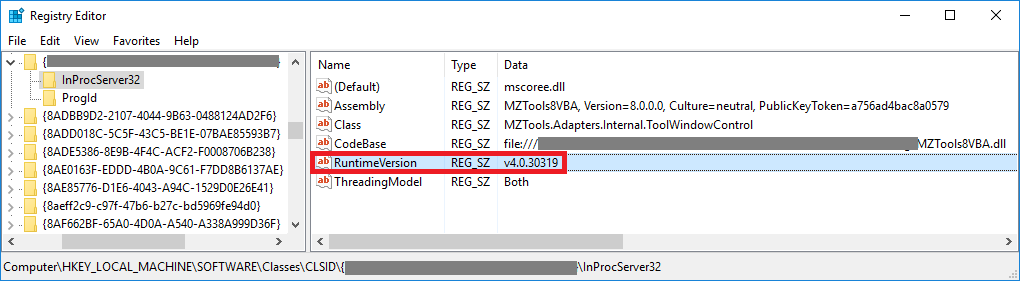
This registration of the usercontrol used by the toolwindow must be done by the installer at setup-time. And I used in the installer the same logic than in the COM Shim: first it detects CLR 2.0 and, if not available, then it detects CLR 4.0.
However, a couple of my users reported this exception when clicking a button that should show a toolwindow:
System.InvalidCastException: Unable to cast COM object of type ‘System.__ComObject’ to class type ‘System.Windows.Forms.UserControl’. Instances of types that represent COM components cannot be cast to types that do not represent COM components; however they can be cast to interfaces as long as the underlying COM component supports QueryInterface calls for the IID of the interface.
Toolwindows are created calling the CreateToolWindow function, that receives in the second parameter the ProgId of the ActiveX UserDocument that the function will create internally and return as output last parameter:
Windows.CreateToolWindow (AddInInst, ProgID, Caption, GuidPosition, DocObj) As Window
And that exception happened in a line of code that casts the usercontrol instance returned by the last output parameter (which should be a UserControl instance) to the System.Windows.Forms.UserControl type. Why?
It took me a while to discover the cause (the scenarios are so messy that often I need to go walking or swimming to get clarity thinking about the problem…). But at some point I realized that there were some scenarios where the runtime version of the usercontrol and the runtime version of the COM Shim would mismatch:
The first one is that you have Windows 10, which by default provides .NET Framework 4.0 (CLR 4.0) and not .NET Framework 2.0/3.0/3.5 (CLR 2.0). The user runs the setup of the add-in. The usercontrol is registered with the only runtime available (v4.0.30319). When the add-in is loaded the COM Shim uses the only runtime available, also v4.0.30319. So far so good. However, one day the user installs .NET Framework 2.0/3.0/3.5, which is an optional feature of Windows 10:
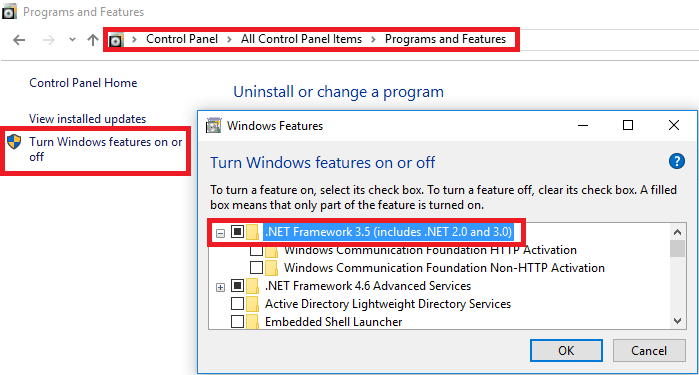
In this case, the usercontrol remains registered with runtime version v4.0.30319 (unless the user runs the installer again) but the COM Shim, that detects CLRs at runtime, not at setup time, would use CLR 2.0! (because its logic gives it preference over v4.0.30319). And this causes the System.InvalidCastException, because the CreateToolwindow returns an instance of a CLR 4.0 usercontrol. Since such thing cannot enter the CLR 2.0 of the COM Shim, a System.__ComObject wrapper is created, that cannot be cast to a UserControl type.
The second scenario is that you have Windows 10, which by default provides .NET Framework 4.0 (CLR 4.0) but the user has installed .NET Framework 2.0/3.0/3.5 (CLR 2.0). The user runs the setup of the add-in. The usercontrol is registered with the runtime v2.0.50727 (because the logic gives it preference over v4.0.30319). When the add-in is loaded the COM Shim uses also the preferred runtime v2.0.50727 over v4.0.30319. So far so good. However, one day the user uninstalls the optional .NET Framework 2.0/3.0/3.5. In this case, the usercontrol remains registered with runtime version v2.0.50727 (unless the user runs the installer again) but the COM Shim, that detects CLRs at runtime, not at setup time, would use CLR 4.0 instead of CLR 2.0! This causes a different exception, though.
So I thought a different approach: rather than using whatever CLR is installed on the machine (with preference for CLR 2.0 over CLR 4.0), I use the default CLR that should be installed on each Windows version:
- Windows XP: none. But the setup enforces that .NET Framework 2.0 must be installed.
- Windows Vista, Windows 7: .Net Framework 2.0
- Windows 8, Windows 8.1, Windows 10: .Net Framework 4.0
This approach makes the COM Shim immune to installation/uninstallation of additional .NET Framework installations (because default .NET Frameworks are OS components and cannot be uninstalled, only optional .NET Frameworks can be uninstalled).
And while this approach seemed fine, another two users reported the same System.InvalidCastException, both cases on Windows 10 using VB6. More walking and swimming :-). The reason is that VB6 can be set to run in compatibility mode with Windows XP:
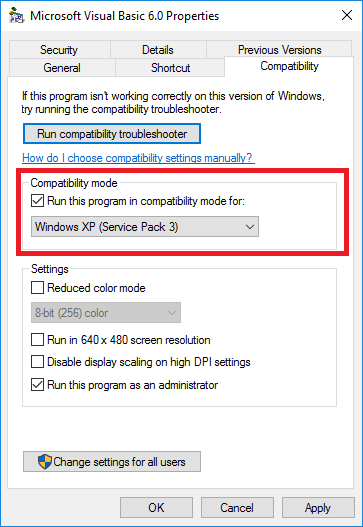
What happens if a user is running Windows 7 and sets VB6 with compatibility mode with Windows XP? The setup was run on Windows 7, so the usercontrol is registered with runtime version v2.0.50727 (the default for Windows 7). When VB6 in compatibility mode loads the COM Shim, it thinks that it is running on Windows XP and uses the .NET Framework 2.0 that the setup required. So nothing bad happens.
But what happens if the user is running Windows 10 and sets VB6 with compatibility mode with Windows XP? The setup was run on Windows 10 (not in compatibility mode), so the usercontrol is registered with runtime version v4.0.30319 (the default for Windows 10). When VB6 in compatibility mode loads the COM Shim, it thinks that it is running on Windows XP and uses the .NET Framework 2.0 that the setup required. So a System.InvalidCastException happens when performing the cast operation due to the mix of runtime versions.
The best solution, that I hope that fixes this problem for good, is to make the COM Shim to read the registered runtime version of the usercontrol of the toolwindow from the Windows registry, and use the matching CLR. With this approach, it doesn’t matter what Windows version the COM Shim thinks it is running on, because it won’t use the default CLR of that Windows version, but the one that was determined at setup-time.
Update (September 12, 2016): it happens that there is a way to register a .NET component as a COM component indicating that it can work with CLR 2.0 and CLR 4.0. Instead of using the RuntimeVersion name mentioned above, you can use the SupportedRuntimeVersions name and provide a list of CLRs in order of preference:
HKEY_CLASSES_ROOT\progid
(default) = progId
HKEY_CLASSES_ROOT\progid\CLSID
(default) = clsid
HKEY_CLASSES_ROOT\CLSID\{clsid}
(default) = progid
HKEY_CLASSES_ROOT\CLSID\{clsid}\InProcServer32
(default) = mscoree.dll
Class = ClassName
ThreadingModel = Both
Assembly = Stringized_assembly_reference
Codebase = path_of_private_assembly
SupportedRuntimeVersions = v2.0.50727;v4.0
...
See the post In-Proc SxS and Migration Quick Start. So, original approach for the COM Shim would work:
- First it detects if CLR 2.0 is installed. If so, use it.
- If not, it detects if CLR 4.0 is installed. If so, uses it.