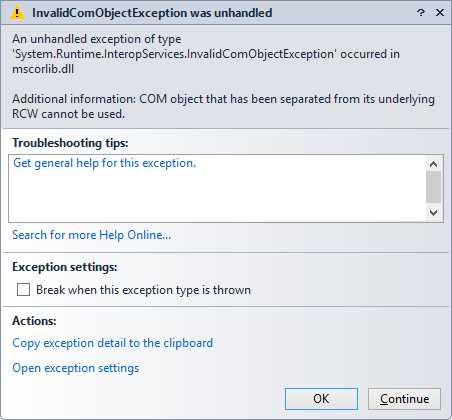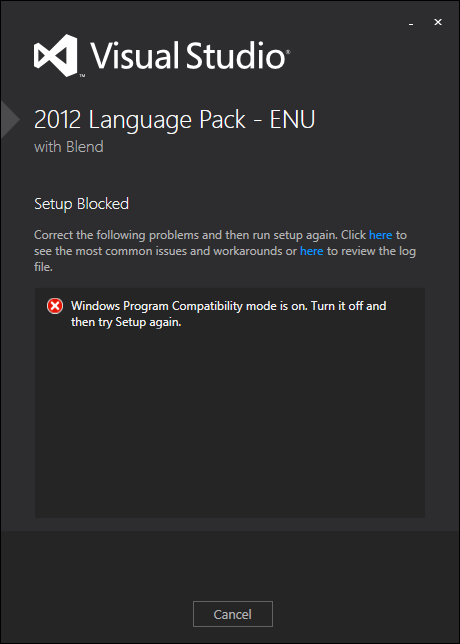Another error that can happen loading an add-in that I have found today is the following (with an unhelpful error message as usual):
Error Message: <Unknown error>
Error number: 8013101b
This error happens if you have compiled the add-in with a CLR version higher than the one supported by the Visual Studio IDE where you are trying to load it. For example, if you compile the add-in using Visual Studio 2010, 2012 or 2013 using CLR 4.0 and you try to load it in Visual Studio 2005 or 2008, which only support CLR 2.0.
Remember that the CLR is not the same than the .NET Framework. The correspondence is as follows:
- .NET Framework 1.0 use CLR 1.0
- .NET Framework 1.1 use CLR 1.1
- .NET Framework 2.0, 3.0 and 3.5 use CLR 2.0
- .NET Framework 4.0, 4.5 and 4.5.1 use CLR 4.0
And there is no such thing as CLR 3.0, CLR 3.5, CLR 4.5 or CLR 4.5.1. While .NET Framework 3.0 and 3.5 just installed new libraries without touching the CLR 2.0, .NET Framework 4.5 and 4.5.1 do touch the CLR 4.0 (a kind of in-place replacement) but keeping it backwards compatible and maintaining the version 4.0.
This means that for example, the problem doesn’t happen if you compile the add-in with VS 2013 using .NET Framework 4.5.1 (uses CLR 4.0) and you try to load it in VS 2010 (supports CLR 4.0). A problem can happen if you use some assembly of .NET Framework 4.5 or 4.5.1 because it would be missing on a machine with only VS 2010 and .NET Framework 4.0 but that would be a different issue, not a 8013101b error.
I have updated my article about troubleshooting add-ins with this new error number:
HOWTO: Troubleshooting Visual Studio and Office add-ins
http://www.mztools.com/articles/2007/mz2007009.aspx